How to get Windows XP command prompt output to Notepad
Sometimes we need to copy output from a command prompt and paste it into a Windows program such as Notepad. Usually, you’ll try to use the Mark and Copy commands on the command prompt’s Edit menu. I recently found an article from Tech Republic about Copy and paste from Windows XP Pro’s command prompt straight to the Clipboard where Greg Shultz is introducing a command line tool called Clip.exe. But I have my own way to get information from a command prompt and onto your notepad without using the Clip.exe.
It is so simple. Lets say, you want to get the output from ipconfig command, then just add a '>' and type the name of text file you want like 'ipconf.txt'. On the command prompt it will look like this:
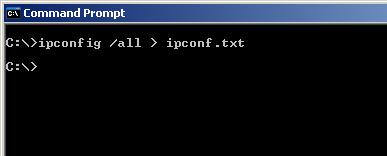
Then, you can view your output on notepad by simply type 'notepad ipconf.txt' and press enter like this:
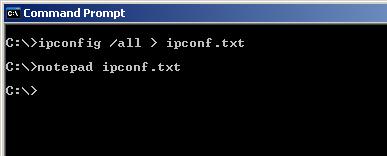
That's all. Good Luck and have fun! Anyway, you may want to view Greg Shultz's tips on how to Copy and paste from Windows XP Pro’s command prompt straight to the Clipboard using Clip.exe
It is so simple. Lets say, you want to get the output from ipconfig command, then just add a '>' and type the name of text file you want like 'ipconf.txt'. On the command prompt it will look like this:
Then, you can view your output on notepad by simply type 'notepad ipconf.txt' and press enter like this:
That's all. Good Luck and have fun! Anyway, you may want to view Greg Shultz's tips on how to Copy and paste from Windows XP Pro’s command prompt straight to the Clipboard using Clip.exe



Comments
Yes, it works! Just open your linux terminal and type the command and add the same > to file name you like. For example:
ifconfig -l > my-output.txt