Setting Display Resolution Permanent on BunsenLabs Linux Lithium with xrandr
I've been using BunsenLabs linux in my qemu/kvm for my tinkering because
I like how BunsenLabs Linux is light-weight and easily customizable.
It is based on Debian like Ubuntu. Other RPM based distro like Red Hat,
Fedora, Rocky are great too. But I just love how simple and minimalist
BunsenLabs is when working with desktop. Perhaps it answers the same
like why I prefer Alpine Linux while working on docker.
There is some issue after installing the BunsenLabs Lithium, I found
that the display resolutions is too small for my monitor. I know I can
resize it but when I shutdown or reboot later, I have to set it again.
I think other users may have encounter this same issue. So, I post this
notes here for those who look for how to setup BunsenLabs display.
To set your display size, you can simply use ARandR from the BunsenLabs jgmenu by right clicking on your desktop or click on the BunsenLabs icon and navigate to:
And select your preferred resolutions. And click on Apply.
ARandr is a visual front end for xrandr. You can configure multiple monitors, set size, resolution and orientation.
This setting will stay until you reboot.
If you want configured settings to load at start, you can save the settings as a script, to be loaded by autostart:
On menu
We can then call this file from BunsenLabs autostart. Open file
After text "### SETTINGS START", add:
$HOME/.screenlayout/default.sh
You're welcome...
To set your display size, you can simply use ARandR from the BunsenLabs jgmenu by right clicking on your desktop or click on the BunsenLabs icon and navigate to:
Preferences > Display > ARandR Screen Layout EditorThen click on the menu:
Outputs > Virtual-0 > Resolution
ARandr is a visual front end for xrandr. You can configure multiple monitors, set size, resolution and orientation.
This setting will stay until you reboot.
If you want configured settings to load at start, you can save the settings as a script, to be loaded by autostart:
On menu
"Layout", choose "Save As",
save as default.sh in the default folder: ~./screenlayout/.We can then call this file from BunsenLabs autostart. Open file
~/.config/bunsen/autostart in your editor.After text "### SETTINGS START", add:
$HOME/.screenlayout/default.sh
### SETTINGS START $HOME/.screenlayout/default.sh
You're welcome...
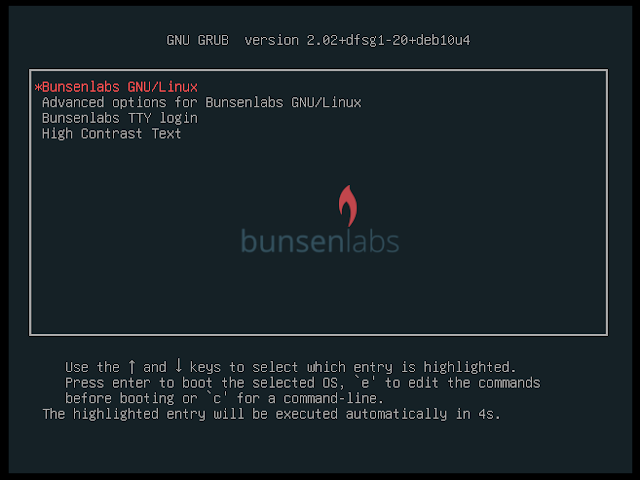

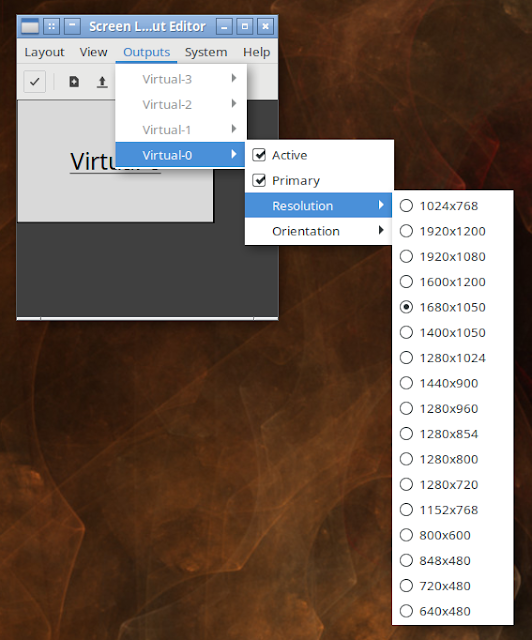






Comments